In previous post, I talked about how to create CI/CD pipeline for AWS Lambda Functions with CircleCI. Today, we are going to create a CI/CD pipeline for GAE(Google App Agine) with CircleCI 2.0.
The reasons I choice GAE are that it is free and zero effort of infrastructure management! Even, we do not need to containerize the application and GAE provides a maven plugin for Java applications, which make the deployment process very simple and smooth.
We need the following resources to create our CI/CD pipeline today:
- A GCP management account and a project.
- A Bitbucket or Github account.
- A CircleCI account linked with the above git account.
- A Google App Engine application.
- The source code of GAE application (my example is a Spring Boot Java application).
Set up Google App Engine
- First, create a standard environment Google App Engine application in GCP web console as below.

- Second, create a service key, which is used by CircleCI to deploy the application. Go to Credentials and click Create Credentials and then create a service account key in json format. We must keep this json file securely in a private place!
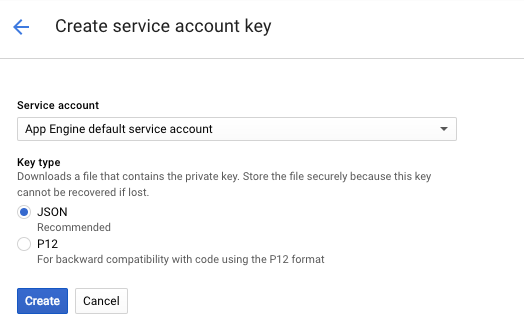
- Third, go to API in GCP web console. Search “App Engine Admin API” and enable it for the project.
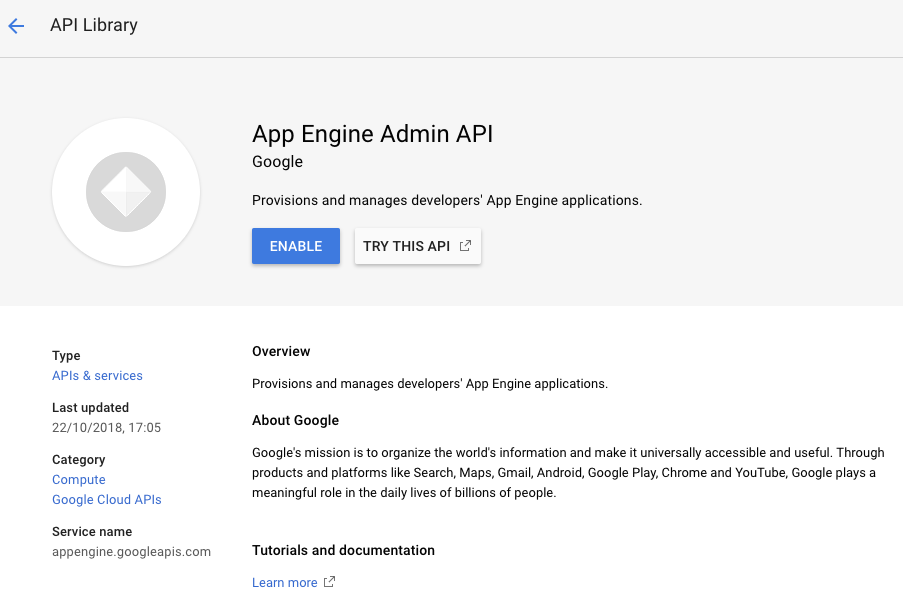
Deploy GAE through CircleCI
- First, create “.circleci” folder at the root path of our application. Then, create a
install-and-activate-google-cloud-sdk.shfile in that folder.
#!/bin/bash
set -e
# expecting the install directly in the home directory
GCLOUD=${HOME}/google-cloud-sdk/bin/gcloud
echo ${GCLOUD_SERVICE_KEY} | base64 --decode --ignore-garbage > ${HOME}/gcloud-service-key.json
if ${GCLOUD} version 2>&1 >> /dev/null; then
echo "Cloud SDK is already installed"
else
SDK_URL=https://dl.google.com/dl/cloudsdk/channels/rapid/downloads/google-cloud-sdk-190.0.1-linux-x86_64.tar.gz
INSTALL_DIR=${HOME}
cd ${INSTALL_DIR}
wget ${SDK_URL} -O cloud-sdk.tar.gz
tar -xzvf cloud-sdk.tar.gz
${GCLOUD} components install app-engine-java
fi
${GCLOUD} auth activate-service-account --key-file ${HOME}/gcloud-service-key.json
${GCLOUD} config set project ${GCLOUD_PROJECT}
- Second, add environment variables for our project in CircleCI as below. The
GCLOUD_PROJECTis the name of our GCP project andGCLOUD_SERVICE_KEYis the base64 value of the json service key file from the second step in previous section.

- Third, set up
config.ymlfile in “.circleci” folder and add a deploy job as below:
deploy:
docker:
- image: circleci/openjdk:8-jdk-node-browsers
steps:
- checkout
- restore_cache:
key: v3-YOUR-PROJECT-{{ checksum ".circleci/install-and-activate-google-cloud-sdk.sh" }}
- run: mvn dependency:go-offline
- run: /bin/bash .circleci/install-and-activate-google-cloud-sdk.sh
- run: mvn appengine:deploy
- save_cache:
key: v3-YOUR-PROJECT-{{ checksum ".circleci/install-and-activate-google-cloud-sdk.sh" }}
paths:
- ~/google-cloud-sdk
- ~/.m2
Now, when we push any changes to our git repository, our code will be built by CircleCI and deploy to GAE automatically.